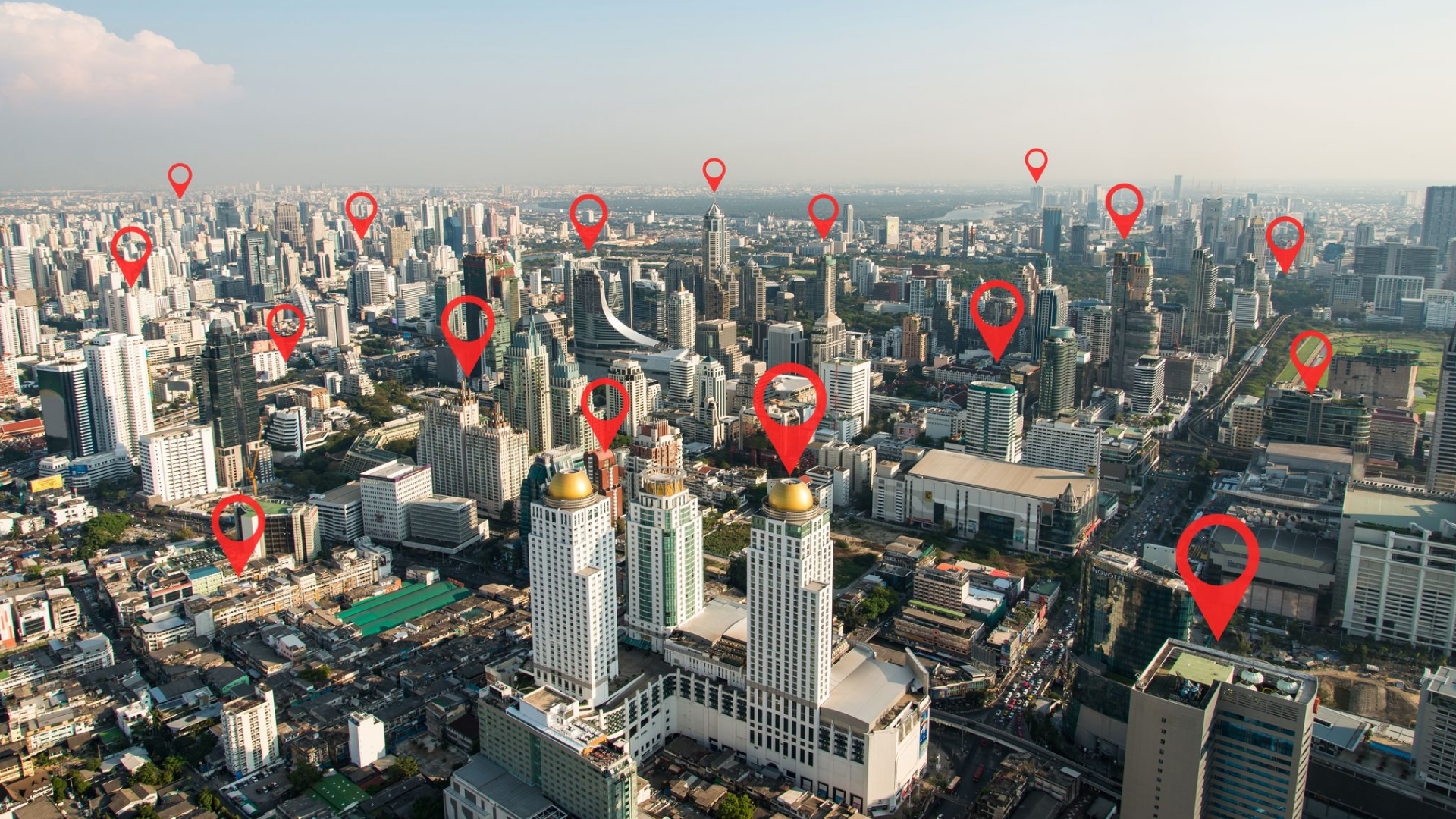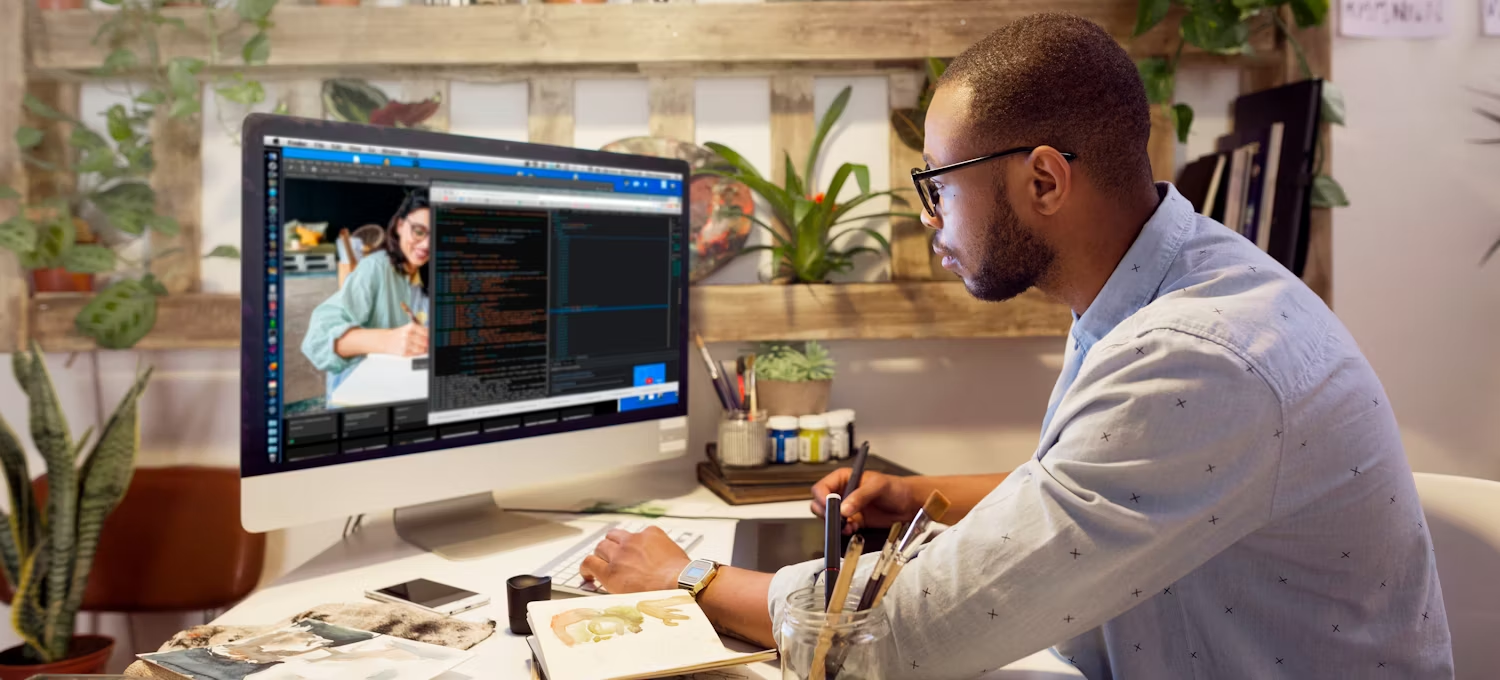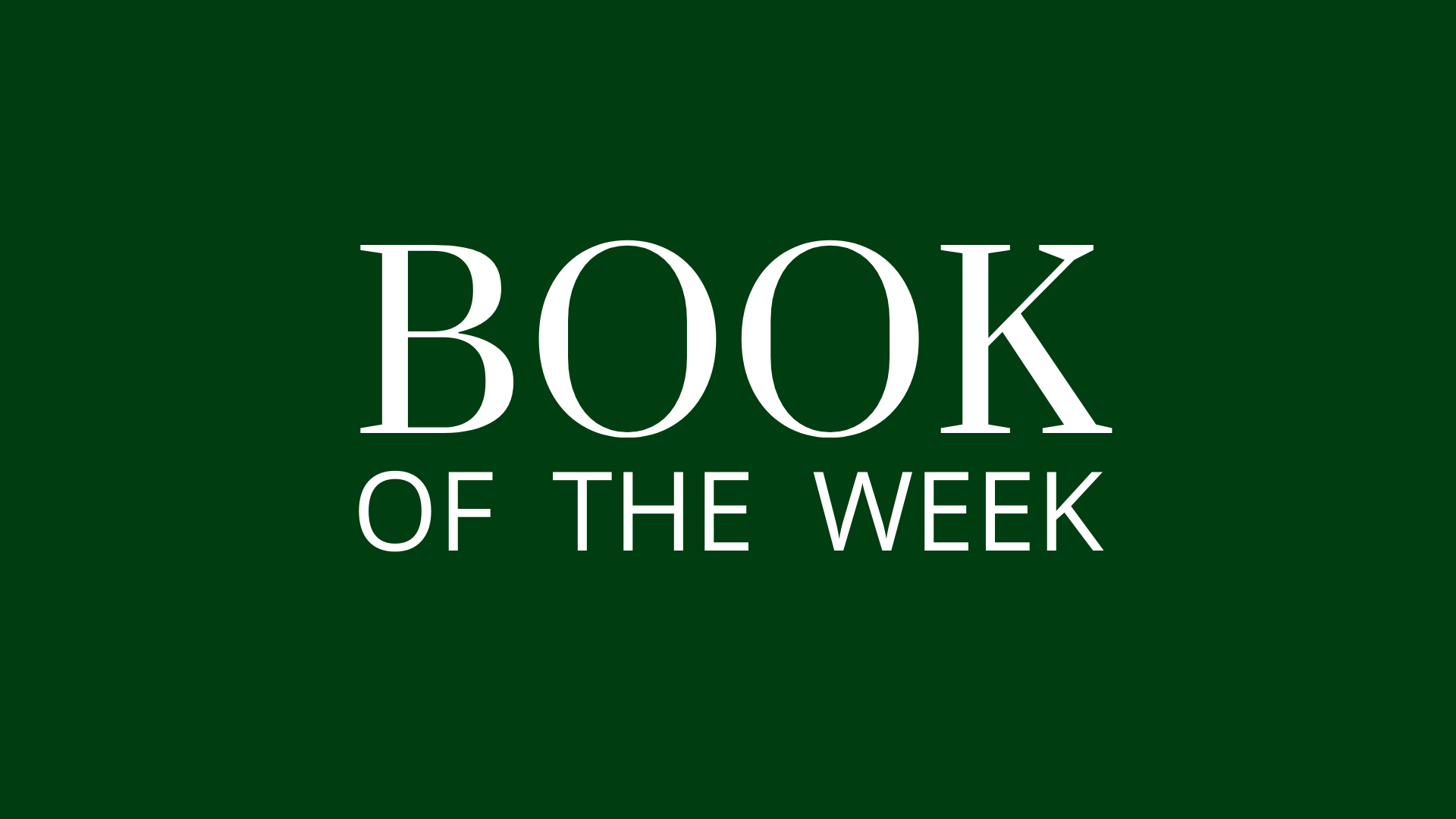Meetn: How to Add Your Twitch Channel to Your Livestream
Published by Smart Office
Ready to share with your audience? RTMP (Real-Time Messaging Protocol) streaming offers a powerful way to broadcast high-quality video directly to your followers on Twitch. In this guide, we’ll walk you through the steps to set up RTMP streaming for Twitch for your Meetn events.
Retrieving Your Stream Key and URL:
- Log into your Twitch account at twitch.tv
- Click on your profile photo at the top-right corner
- From the dropdown menu that appears, choose Creator Dashboard
- Select Settings from the menu on the left-hand side
- Choose Stream
- Your Primary Stream Key shows at the top of the screen.
- For the Server URL, use rtmp://live.twitch.tv/app/
- You may reset your stream key at any time from the same place it is found in your Stream Settings. Refreshing your stream key changes your key for yourself only, and does not invalidate any Authorized Streamers.
Adding Twitch to Meetn:
- In a separate tab, go to Meetn.com and log into your room.
- Click Stream Manager, then Add Destination, and select Custom RTMP.
- Enter your URL and Stream Key from Twitch.
- Click Add RTMP Server.
- When you’re ready to go live, give your stream a Title and Select the destinations you want to include in your stream
- Click Start Streaming to stream to your selected destinations.
Still Have Questions?
Follow the practices above to improve client engagement and watch satisfaction rates soar! And check out our other articles for more advice on specific industries and use cases.
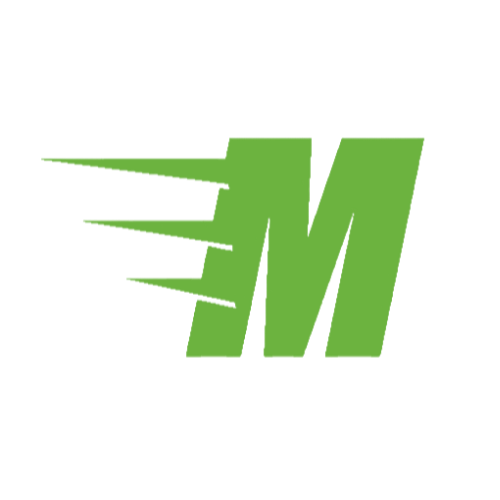
Curious About Meetn?
The web meeting and streaming platform built for sales.
Site Search:
All Topics:
Learn more about our services and the industries we serve.
- Book of the Week (51)
- Custom Development (20)
- Digital Business Cards (14)
- Dining and Bars (12)
- Direct Sales (29)
- eCommerce and Retail (24)
- Education (12)
- Email Marketing (15)
- Healthcare (12)
- Live Events (20)
- Payment Software (12)
- Political Groups (12)
- QR Codes (15)
- Real Estate (12)
- Smarticles (252)
- Sweepstakes (15)
- Text Marketing (69)
- VoIP Telephone (32)
- Web Meetings (41)