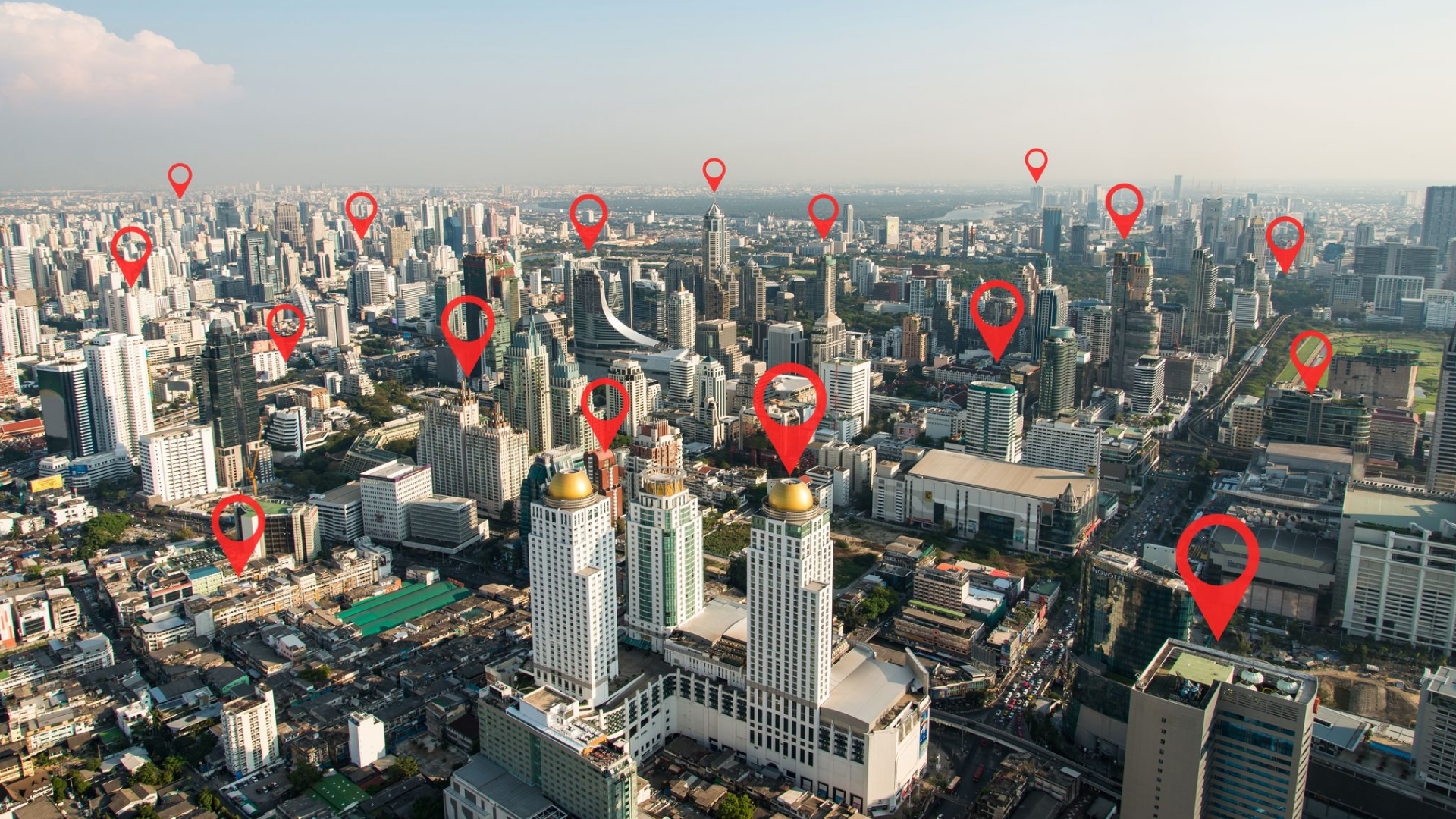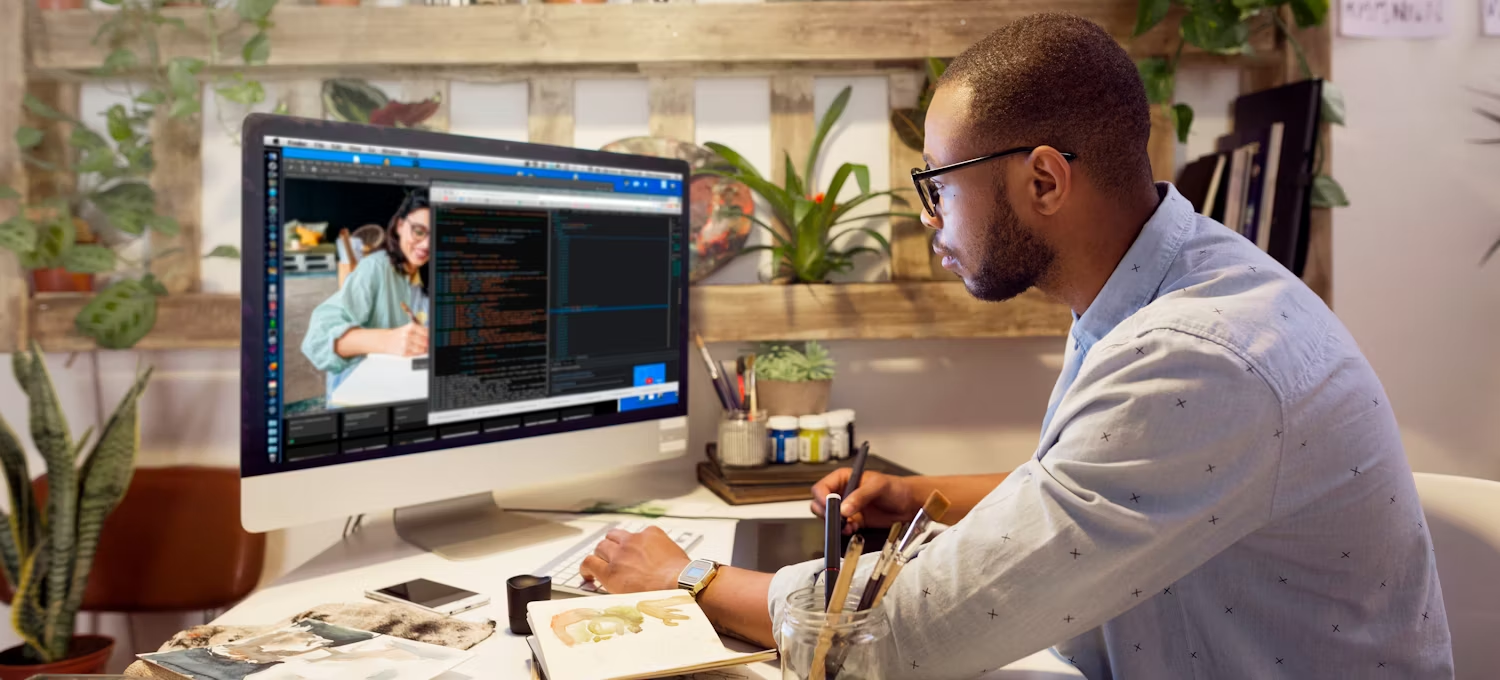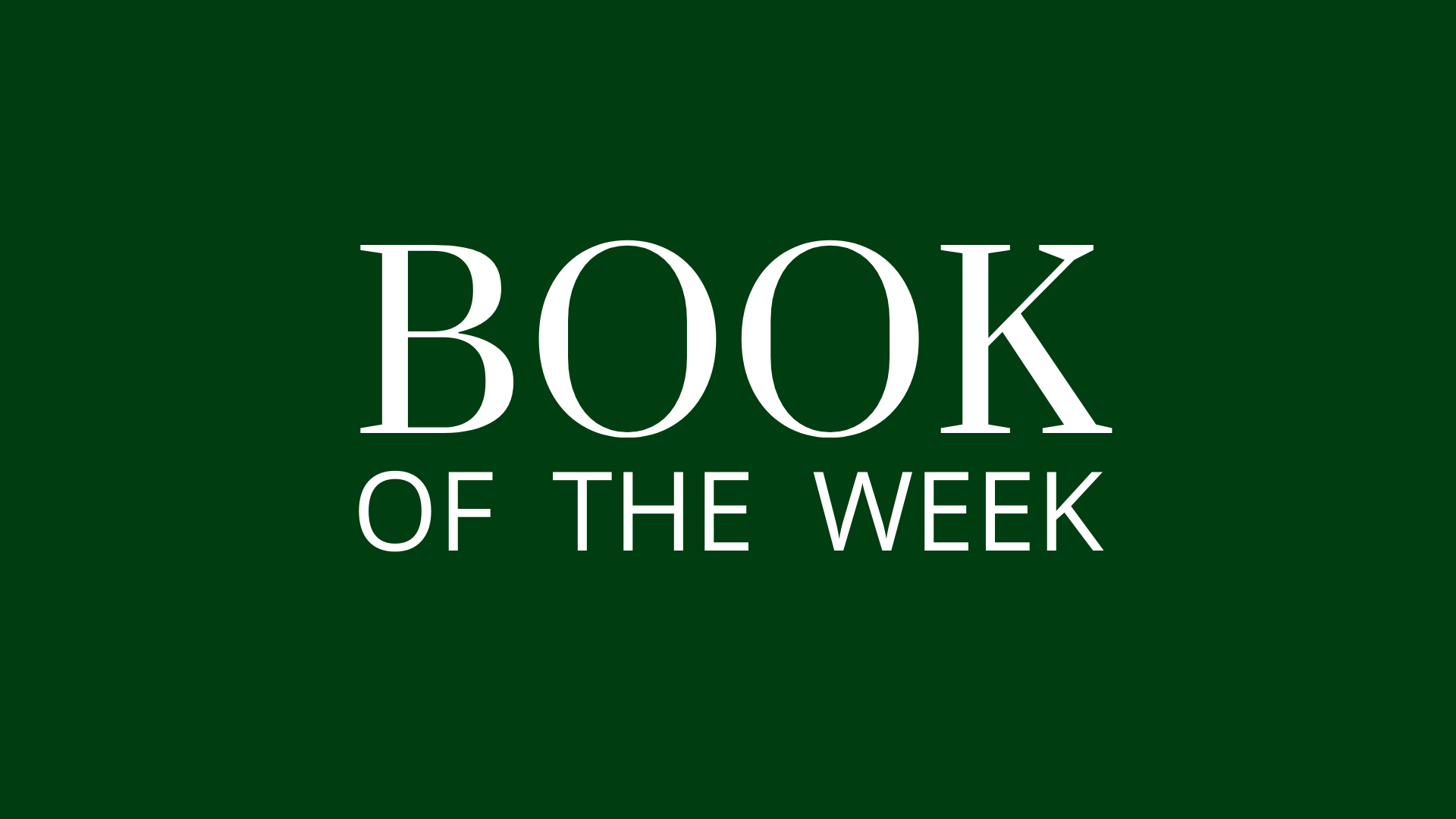Meetn Best Practices: Settings for Webinars and Small, Interactive Meetings
Published by Smart Office
In business, effective communication is key, whether you’re hosting a large webinar or a small sales meeting. Meetn provides a versatile platform for both. But to truly shine, it’s important to use it strategically. In this article, we’ll share best practices for leveraging Meetn settings to engage with your audience.
Your Meetn – Your Way
Meetn lets you shift from Meeting to Webinar style events with just a few clicks. Interactive Meetings are ideal for sessions where you’ll want to have lots of audience participation and collaboration. Think of webinars like a virtual lecture hall or auditorium. Webinars are ideal for large audiences or public events, and you can control how interactive they are using Webinar Settings.
For smaller, interactive meetings, you will likely want to give your guests more options to interact with each other and with their Meetn hosts. We recommend enabling the following features in your room under Menu > Webinar Settings.
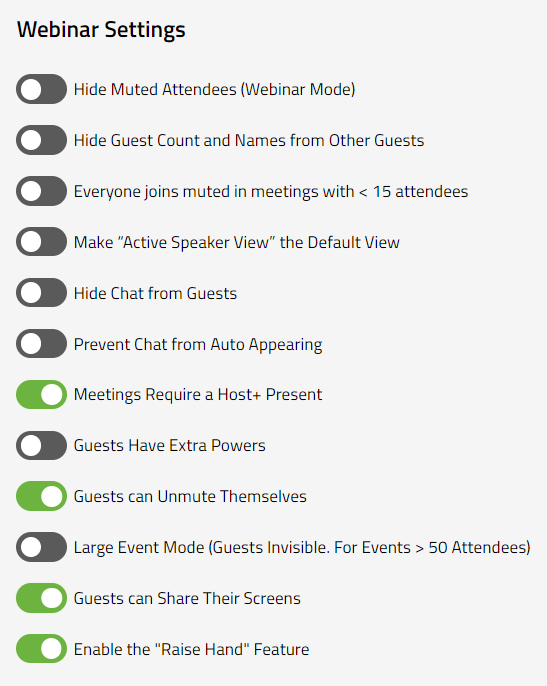
Description:
In this scenario, we have enabled the following Meetn Webinar Features:
- Meetings Require a Host+ Present
- Guests Can Unmute Themselves
- Guests Can Share Their Screens
- Enable the “Raise Hand” Feature
This set of features offers your guests multiple ways to communicate with their hosts. They can mute or unmute themselves, share their webcam, chat freely, share their screen, or even raise their hands to ask a question.
Additionally, chat features prominently in this type of meeting. When a new chat message appears, the chat sidebar will pop open automatically, ensuring no one misses an important message.
For webinars where you hope to actively engage with and communicate with your audience, you will want to balance offer your guests multiple ways to interact with you, while minimizing distractions. We recommend enabling the following features in your room under Menu > Webinar Settings.
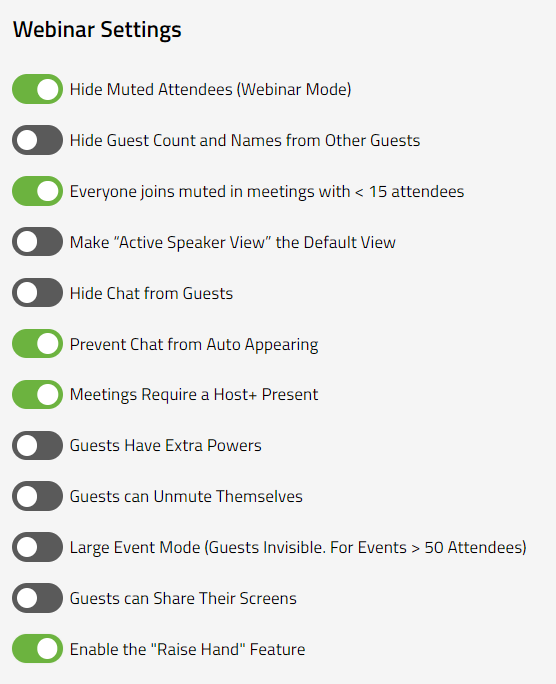
Description:
In this scenario, we have enabled the following Meetn Webinar Features:
- Hide Muted Attendees (Webinar Mode)
- Everyone Joins Muted in Meetings with Less Than 15 Attendees
- Prevent Chat from Auto Appearing
- Meetings Require a Host+ Present
- Enable the “Raise Hand” Feature
These settings offer your guests multiple ways to communicate with hosts while minimizing distractions. Guests cannot unmute themselves without a Host’s permission. Instead, they can raise their hands to ask to be unmuted during Q&A. They can also ask questions and make comments in the chat sidebar, which remains closed when not in use.
But what if you want to create a panel-focused experience for your audience? It’s easy to do with Meetn Webinar Settings. If you want to host a webinar with limited distractions, we recommend enabling the following features in your room under Menu > Webinar Settings.
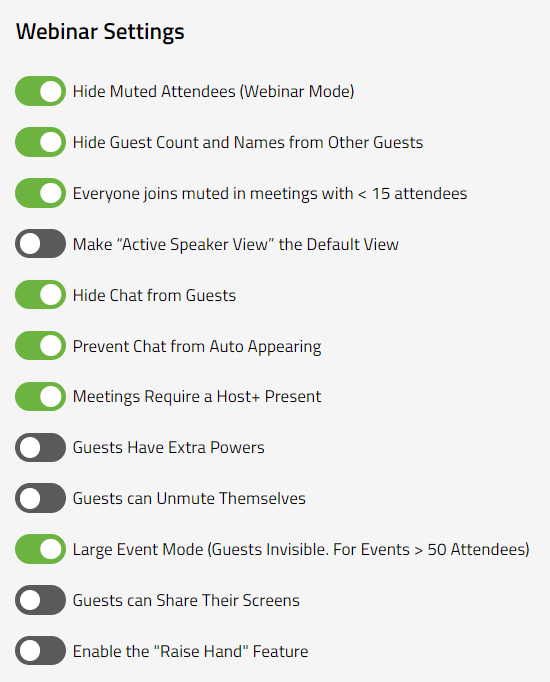
Description:
For this panel-only event, we have enabled the following Meetn Webinar Features:
- Hide Muted Attendees (Webinar Mode)
- Hide Guest Count and Names from Other Guests
- Everyone Joins Muted in Meetings with Less Than 15 Attendees
- Hide Chat From Guests
- Prevent Chat from Auto Appearing
- Meetings Require a Host+ Present
- Large Event Mode (Guests Invisible for Events Over 50 Attendees)
These features severely limit distractions. Guest names are hidden from each other, protecting their privacy, and will not appear in the attendee list or on the main stage.
A Note About Meetn Widgets
Webinar Settings in Meetn help you manage audience visibility and interaction during your meetings and webinars. However, no matter the meeting size or type, you can use Meetn Widgets to motivate, educate, and convert your audience. Use the Web Page Popper to share interactive online calendars or pop-up surveys with your audience. Or share Button Bars and Call-to-Action banners to direct your guests to online resources and shoppable websites during your event.
Still Have Questions?
Follow the practices above to improve client engagement and watch satisfaction rates soar! And check out our other articles for more advice on specific industries and use cases.
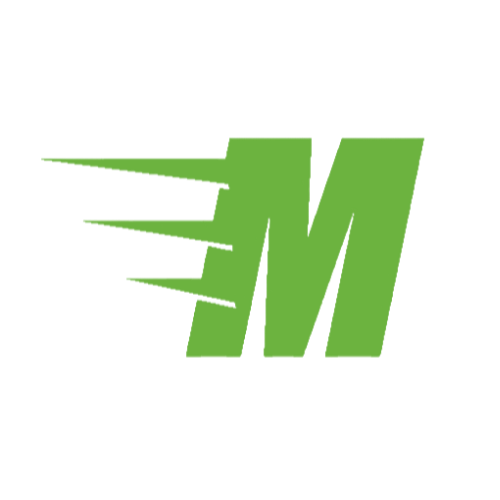
Curious About Meetn?
The web meeting and streaming platform built for sales.
Site Search:
All Topics:
Learn more about our services and the industries we serve.
- Book of the Week (51)
- Custom Development (20)
- Digital Business Cards (14)
- Dining and Bars (12)
- Direct Sales (29)
- eCommerce and Retail (24)
- Education (12)
- Email Marketing (15)
- Healthcare (12)
- Live Events (20)
- Payment Software (12)
- Political Groups (12)
- QR Codes (15)
- Real Estate (12)
- Smarticles (252)
- Sweepstakes (15)
- Text Marketing (69)
- VoIP Telephone (32)
- Web Meetings (41)