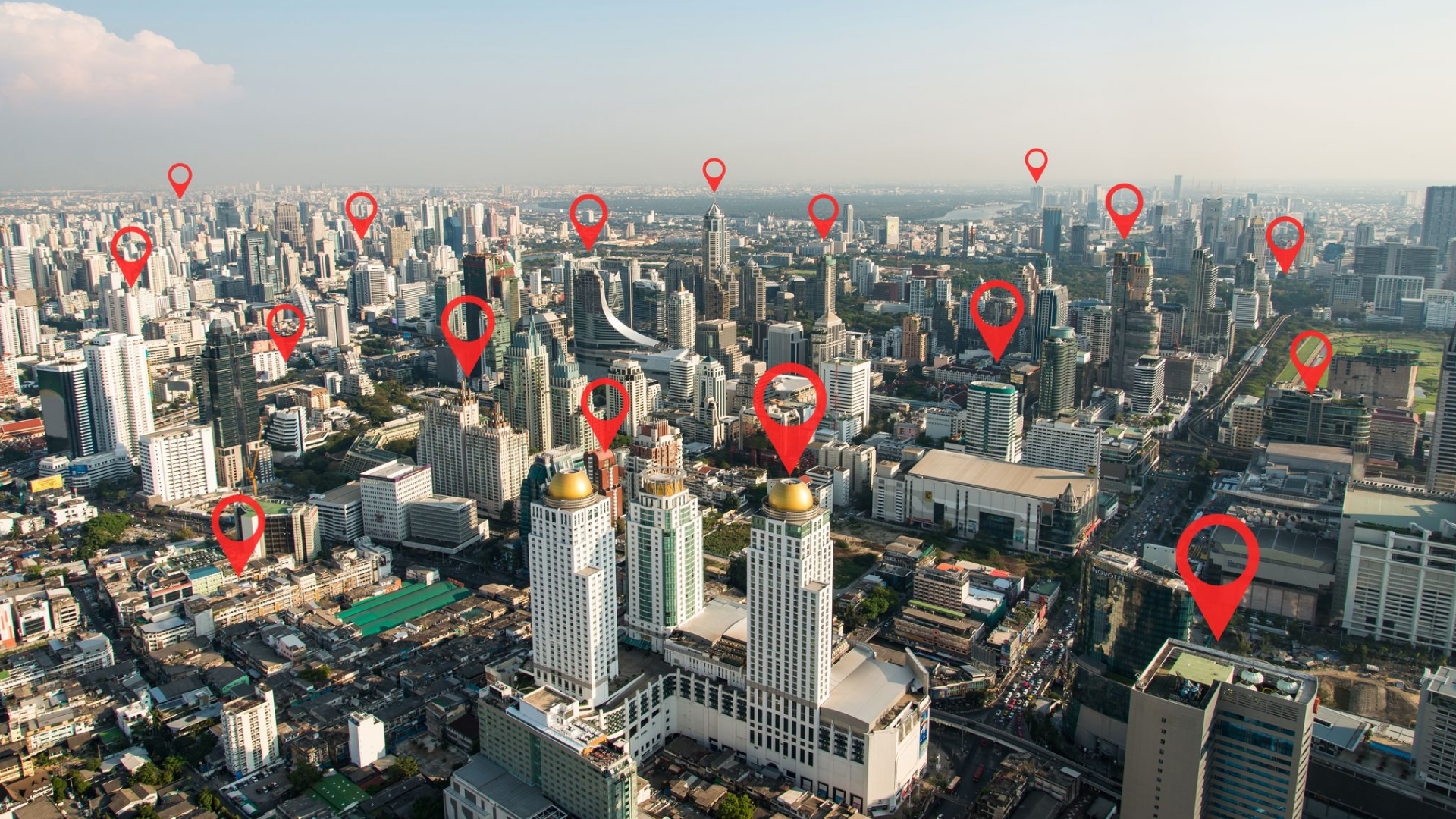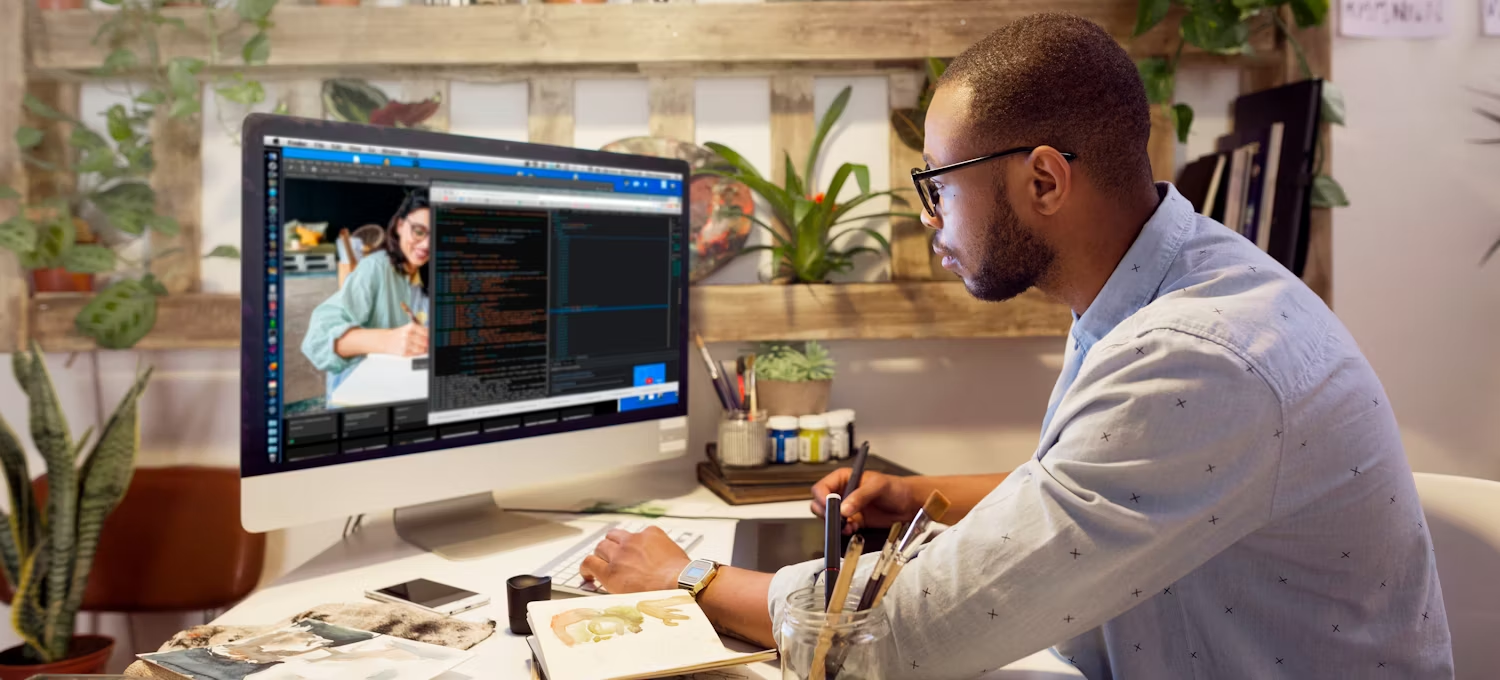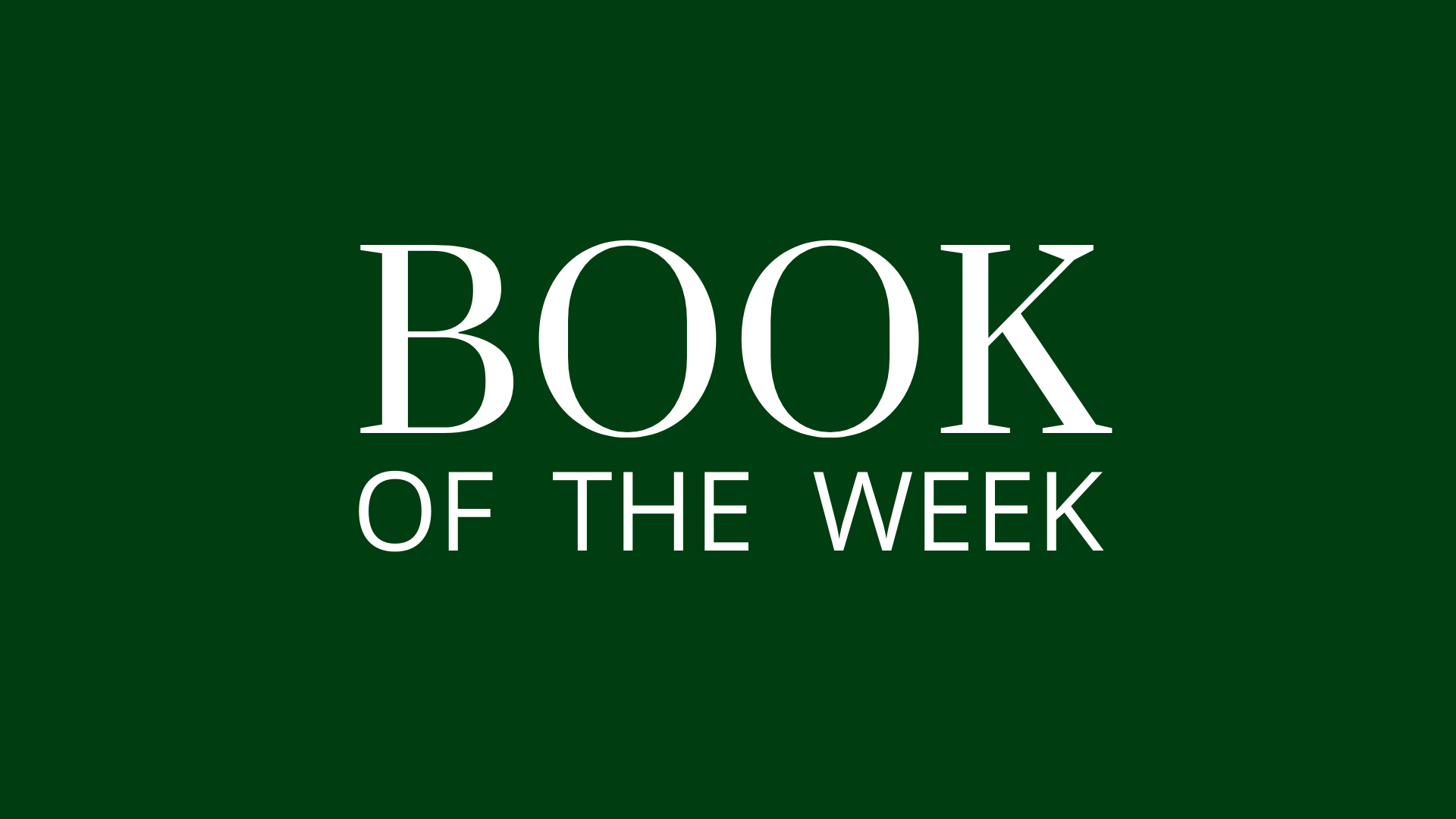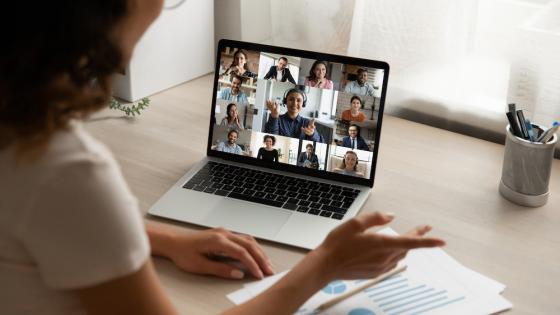
Meet the Widgets: Getting the Most Out of the Button Bar
Published by Smart Office
Share your most popular products and pages with up to five pre-programmed buttons displayed at the top or bottom of your Meetn® room. Button bars are customizable – set your own background colors, text colors, and button bars to make your links stand out.
The Button Bar Widget
Widgets let you build custom banners, buttons, and pop ups in Meetn®. Use them to promote your products, services, or links, or to share media files and documents with one click. Meetn® widgets let organizations track Meetn® subscribers’ sales and referrals during online meetings.
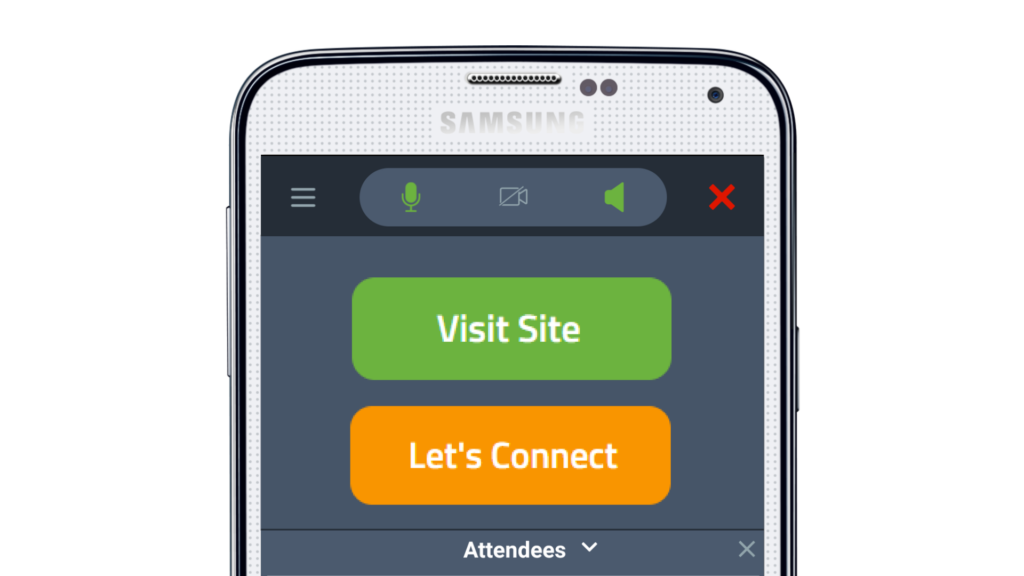
Share your most popular products and pages with up to five pre-programmed buttons displayed at the top or bottom of your Meetn® room. Button bars are customizable – set your own background colors, text colors, and button bars to make your links stand out.
You can create button bars that link to your homepage or a replicated shopping/affiliate site, to featured products, or to your own social media pages.
Setting Up the Widget
In your Meetn® room, click the WIDGETS icon in the top right hand corner and select a folder. Then select the top link to ADD WIDGETS.
Select BUTTON BAR from the drop-down menu and then complete setup choosing from the available options:
- Choose a name for your Button Bar for easy reference in meetings.
- Select a display position: top bar, or bottom bar.
- Pick a background color for the bar using the color picker tool or hex code.
- Add up to five buttons to the Button Bar:
- Each button can have its own color scheme
- Add a caption/text and destination URL for each button
How to Use it in Meetings
Networking: Use the Button Bar to add your social media links and personal web pages to your Meetn®. Instead of sharing a Link.Tree or individual URL’s that get lost in chat, you can add a row of buttons to your room so that attendees can join your Facebook Group, your Discord Server, follow you on Instagram, or connect on LinkedIn with a single click.
Sales: Highlight top selling products or services with a row of easy-to-click buttons that remain active during your presentation. The Button Bar is also a great way to share links to supplemental materials online: ingredient lists, case studies, video reviews, or prepackaged demos.
Coaching: Use the button bar to create links to support groups and membership forms online. You can also add links to lesson plans, grouped by topic or type. Giving attendees links to previews of your lessons or services can improve ROI and boost your registration results.
Education: Add links to resources and supplemental materials to add depth and dimension to your lessons. Create links to Wikipedia or Encyclopedia articles, government resources, or journal articles. Or create a support bar that gives your students links to your syllabus and contact page so they know how to get help when they need it.
Still Have Questions?
Follow the practices above to improve client engagement and watch satisfaction rates soar! And check out our other articles for more advice on specific industries and use cases.
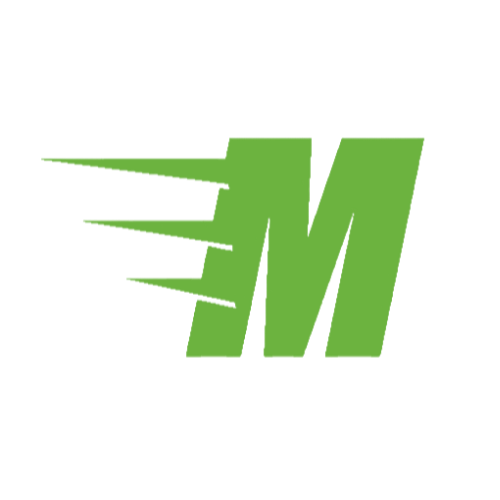
Curious About Meetn?
The web meeting and streaming platform built for sales.
Site Search:
All Topics:
Learn more about our services and the industries we serve.
- Book of the Week (51)
- Custom Development (20)
- Digital Business Cards (14)
- Dining and Bars (12)
- Direct Sales (29)
- eCommerce and Retail (24)
- Education (12)
- Email Marketing (15)
- Healthcare (12)
- Live Events (20)
- Payment Software (12)
- Political Groups (12)
- QR Codes (15)
- Real Estate (12)
- Smarticles (252)
- Sweepstakes (15)
- Text Marketing (69)
- VoIP Telephone (32)
- Web Meetings (41)