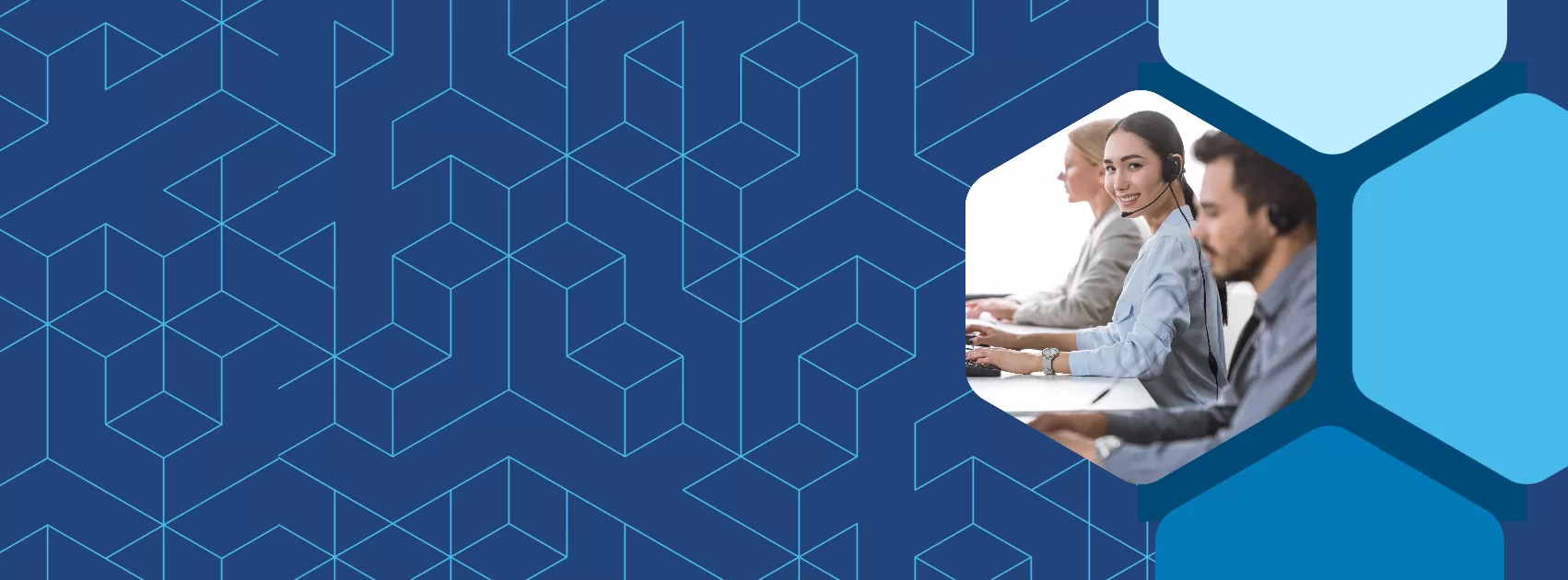Privacy Settings: Managing Your Recordings and Replays in Meetn

Managing Data Access
Sharing your Meetn content is crucial for effective collaboration. Meetn’s robust privacy controls offer a variety of options to share recordings without compromising your security or brand reputation.
Protect Your Replays and Recordings
You can view all of your previous scheduled events and recordings in Menu > Events & Recordings. From here, you can delete recordings you no longer need, enable or disable replays, and control download access.
- Delete a Recording: Click on the Trash icon to the right of the recording
- Enable or Disable Replays: Click on the Edit icon to the right of the recording , then click on “Manage Replays & Recordings.” On the next screen, click “Enable Replay” to create an interactive replay link.
- Limit Download Permissions: When replay is enabled, you can choose to allow viewers to download the recordings of your event. To disable the file download, toggle the download link options OFF.
Download a Recording File: Click on the Edit icon to the right of the recording , then click on “Manage Replays & Recordings.” On the next screen, you can download MP3 (Audio) and MP4 (Audio + Video) recordings of your event.
Have Questions?
Follow the practices above to improve client engagement and watch satisfaction rates soar! And be sure to check out our other articles for more advice on specific industries and use cases.