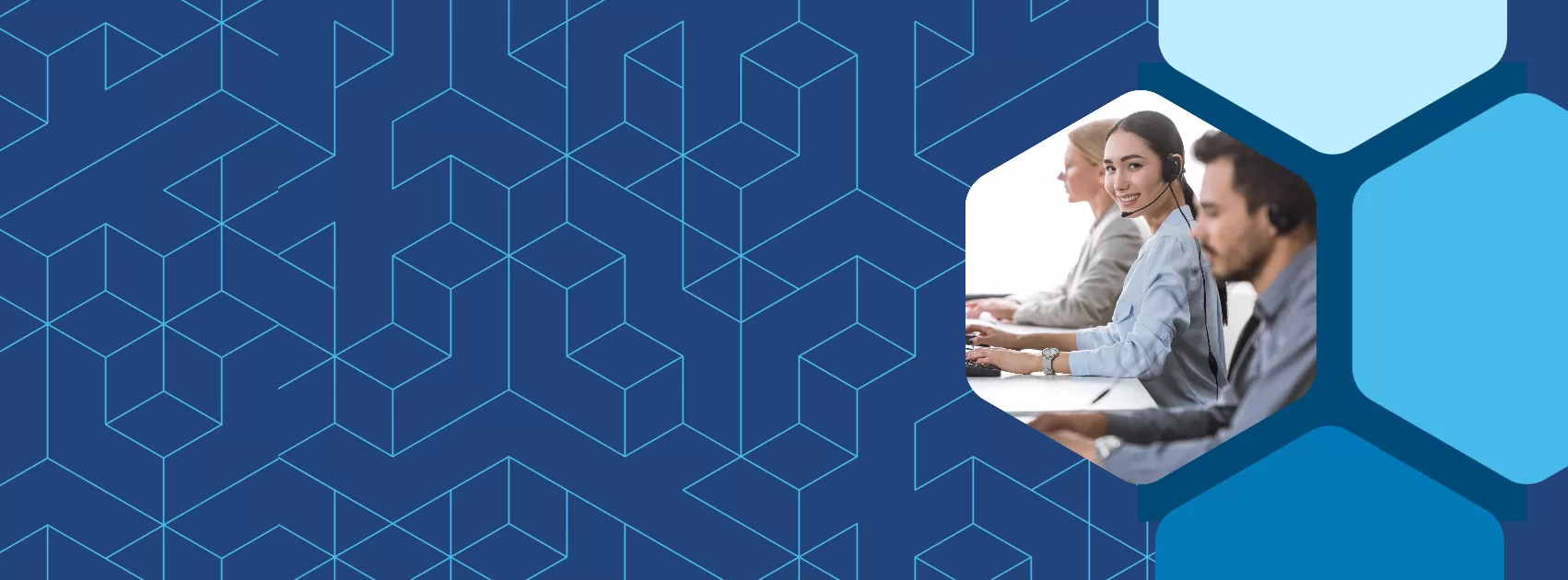Meetn Live Translations and Captions User Guide
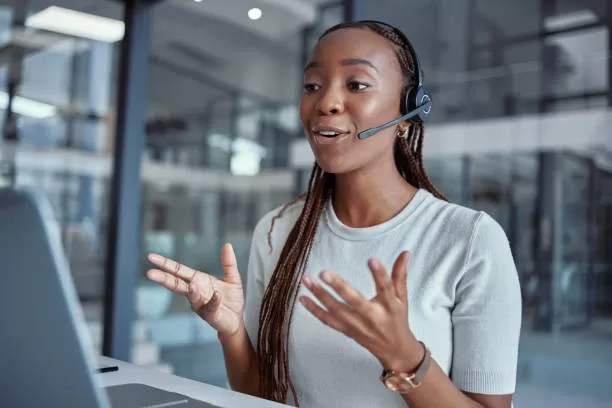
New AI-Translated Captions
Meetn is excited to introduce live AI-translated captions for interactive attendees, making multilingual meetings more inclusive and engaging than ever. This beta feature allows attendees to participate in real-time, even if they speak different languages.
!! Note: This feature is currently in beta and is not available for webinar attendees in Large Event Mode.
Whether you’re running a bilingual briefing or a global roundtable, here’s how to get the most out of translated captions.
Getting Started: Set the Room’s Primary Language
As the meeting room owner or admin, your first step is to select the primary language spoken in your session.
- Go to MENU > ROOM SETTINGS
- Select the Primary Language Spoken In This Room
For most meetings, this will be the language that all (or most) speakers are using. This setting ensures that default captions are accurate for the majority of attendees.
What if Presenters Speak Different Languages?
No problem! Attendees and speakers can individually adjust their language preferences.
Here’s how:
- Click VIEW > CAPTIONS AND TRANSLATIONS
This opens the live captions bar at the bottom of your screen. - Click the Gear (⚙️) icon to open language settings.
- Choose your preferences:
- Spoken Language – This tells Meetn what language you are speaking
- Caption Language – This determines what language you want to read captions in
Example:
If the Room Language is set to English but you’re speaking Spanish:
- Set Spoken Language to “Spanish”
- If you want to see captions in Spanish, set Caption Language to “Spanish.”
Host and Speaker Tips
To ensure clear, accurate captions for all:
- Ask each speaker to select their correct spoken language
(This is especially important when multiple languages are being used.) - Encourage attendees to personalize their caption language to their preference
- Captions may not be accurate if a speaker’s “Spoken Language” is incorrectly set
Live AI translation makes global conversations feel local. With just a few clicks, everyone can follow along – no matter what language they speak.
Have Questions?
Check out our other articles for more advice on specific industries and use cases.