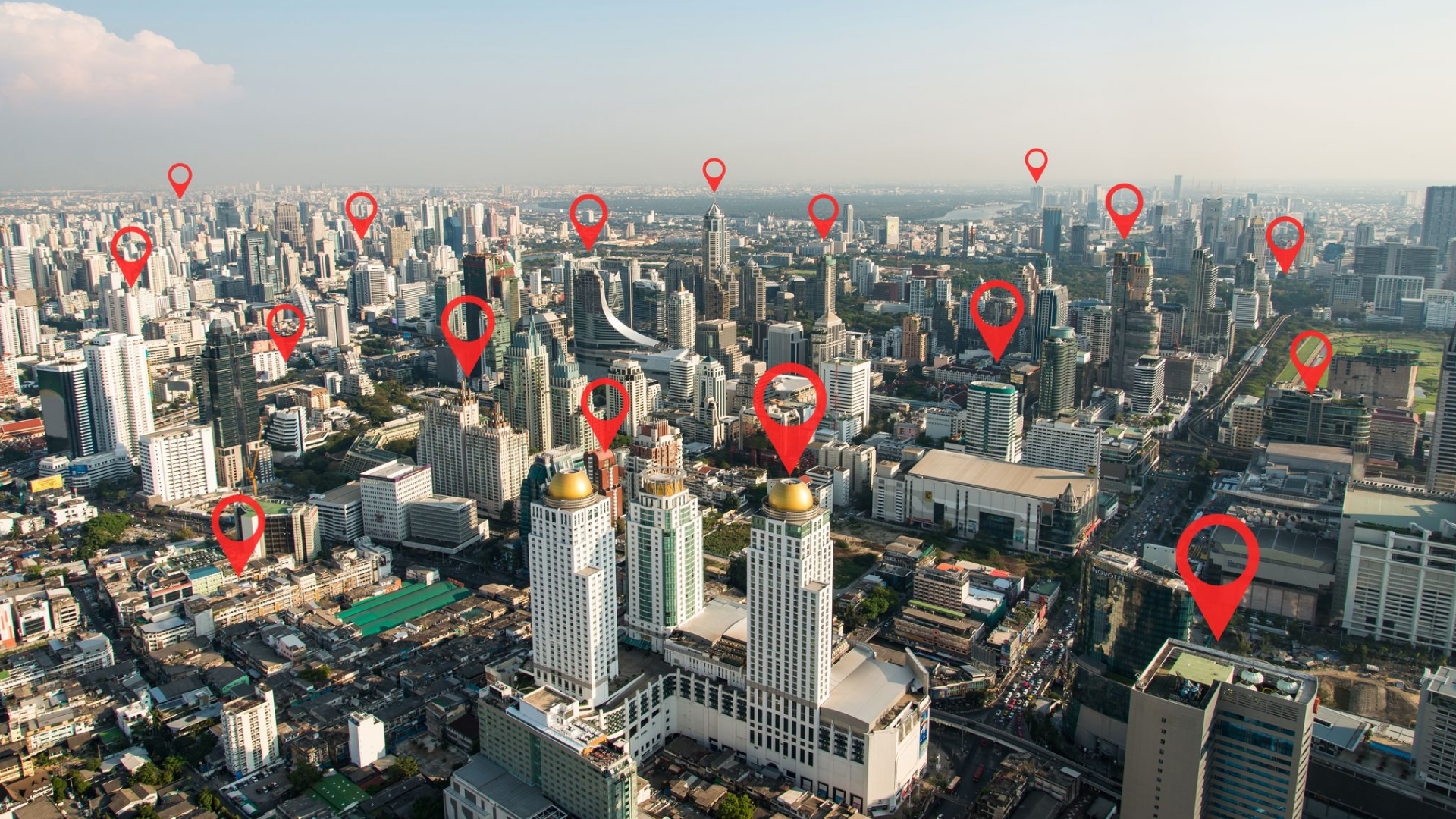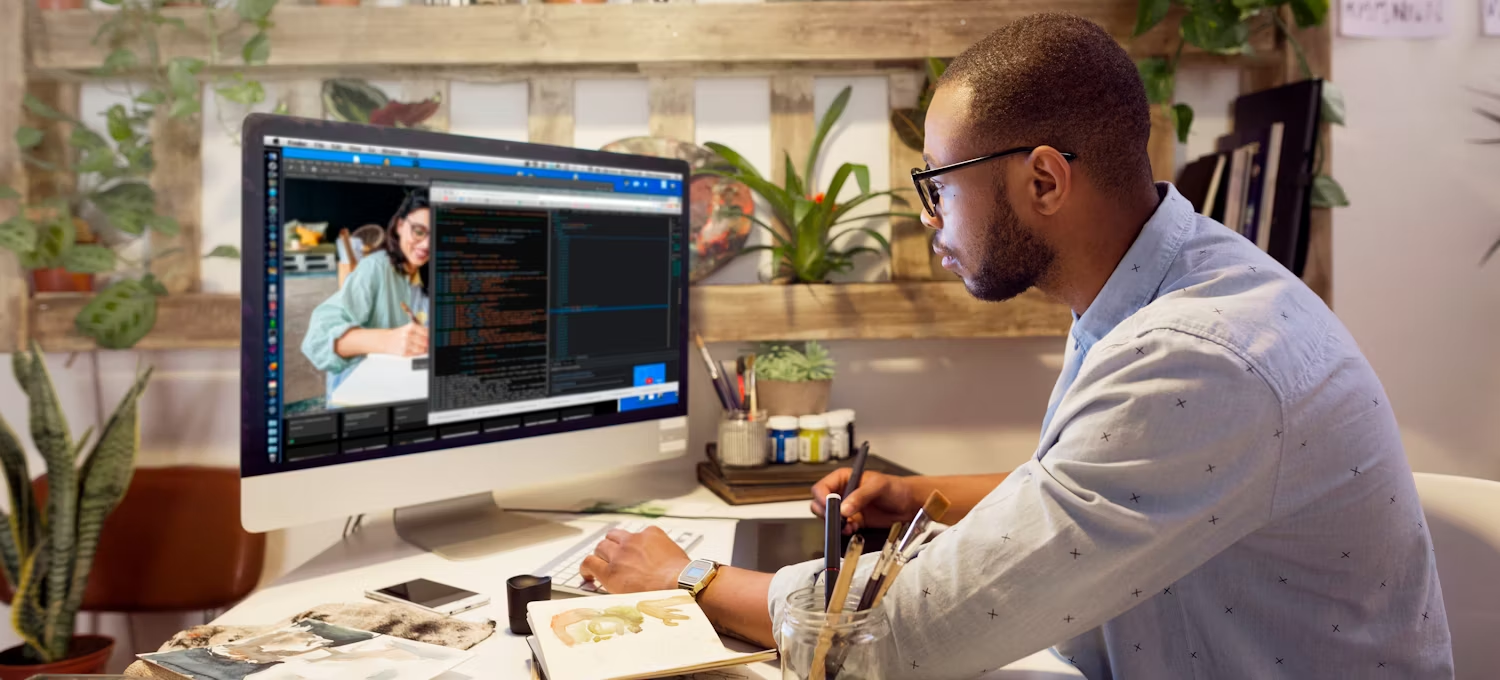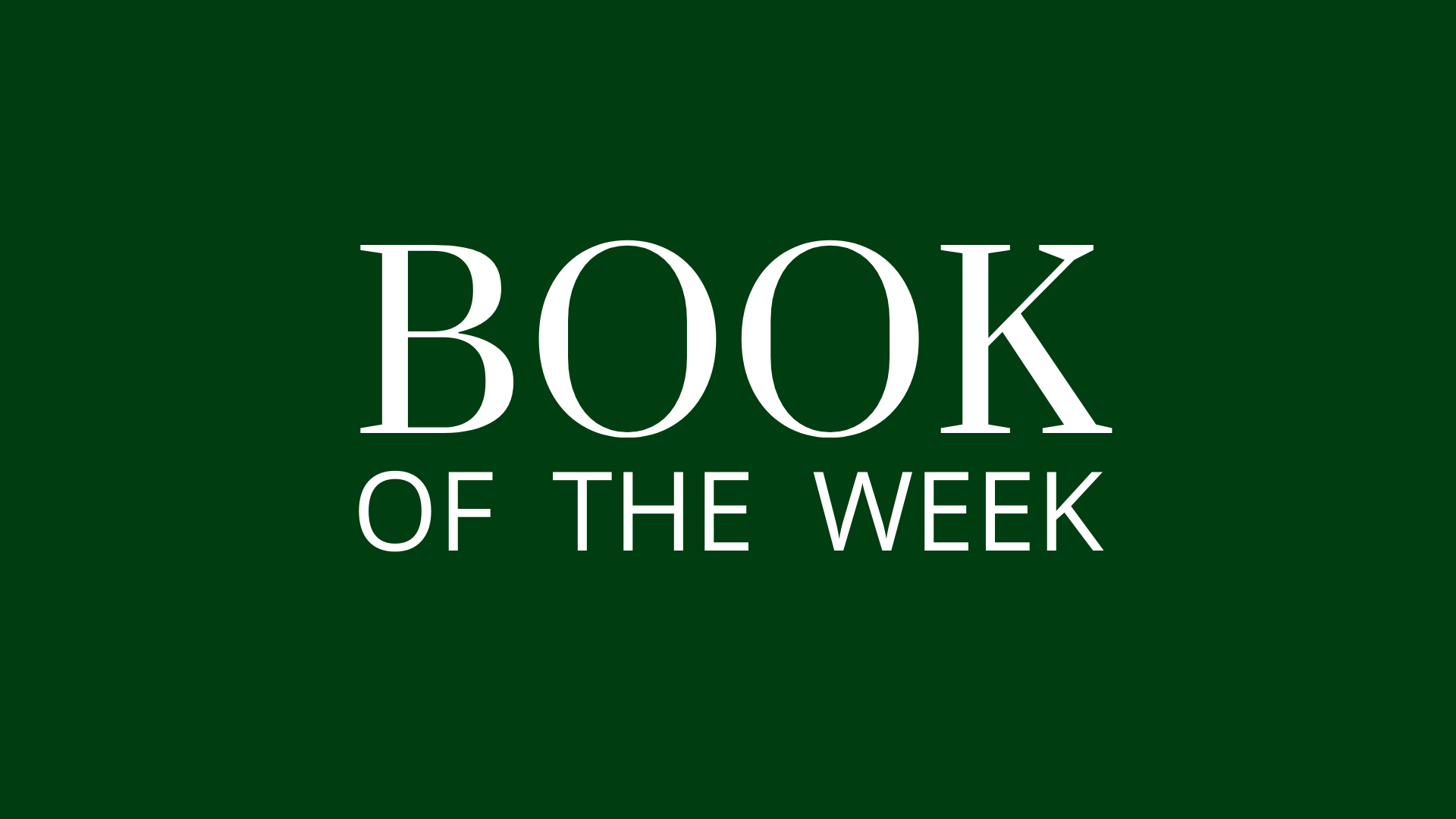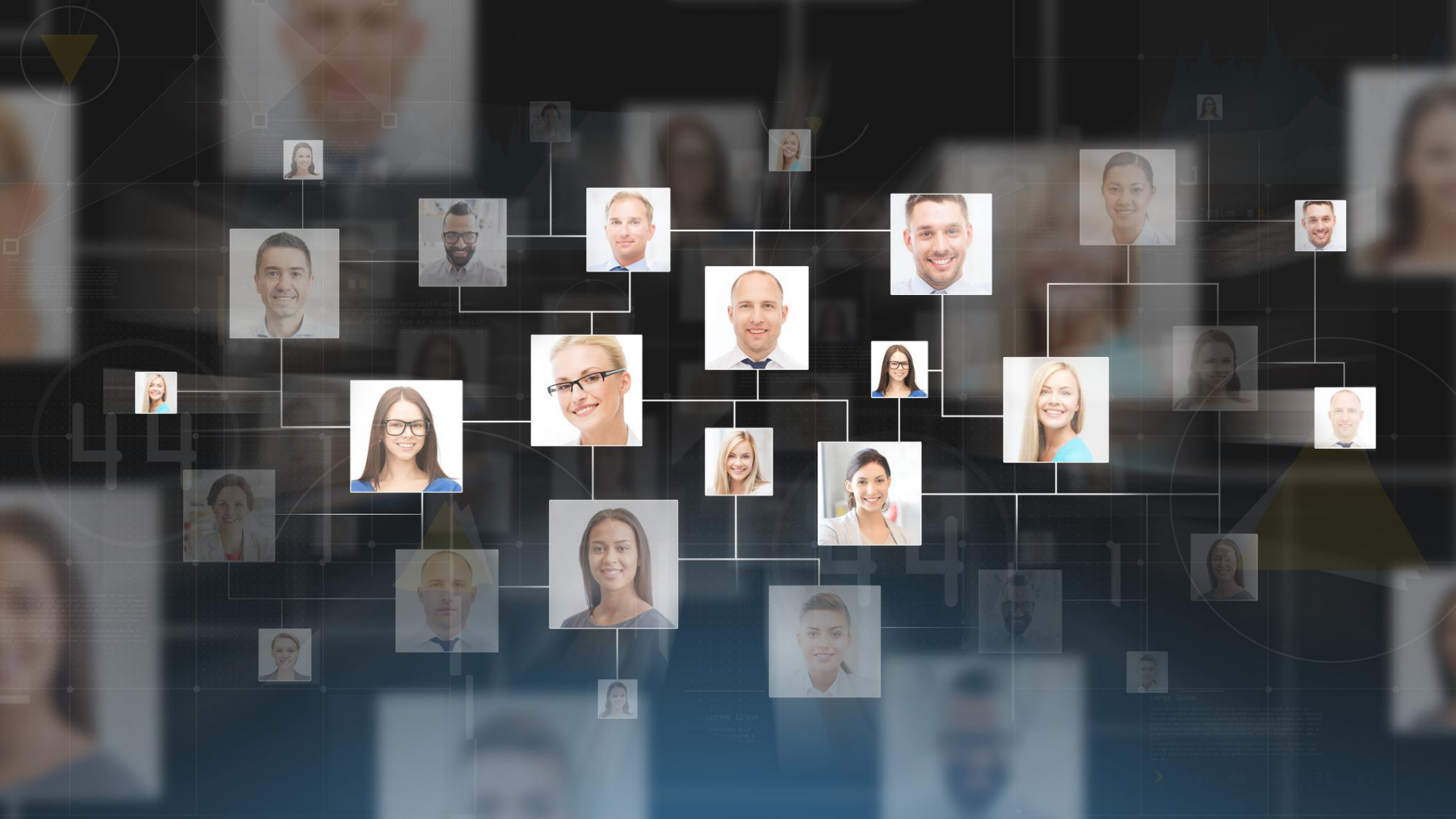
An Overview of Meetn Widgets and Folders (March 2024 Update)
Published by Smart Office
Widgets let you build custom banners, buttons, and pop ups in Meetn®. Use them to promote your products, services, or links, or to share media files and documents with one click. Meetn® widgets let organizations track Meetn® subscribers’ sales and referrals during online meetings.
How Do Widgets Work?
Widgets are stored in the cloud, so you can access them on any device, for any meeting! In your Meetn® room, widgets are organized into folders to help you find the right widget quickly. You can organize widget folders by product, by demonstration purpose, by widget type – whatever helps you find the right tools for your meetings. You might create a folder for a specific product you sell, or a folder with a library of training videos. Whatever works best for you and your team!
The Call-to-Action Widget
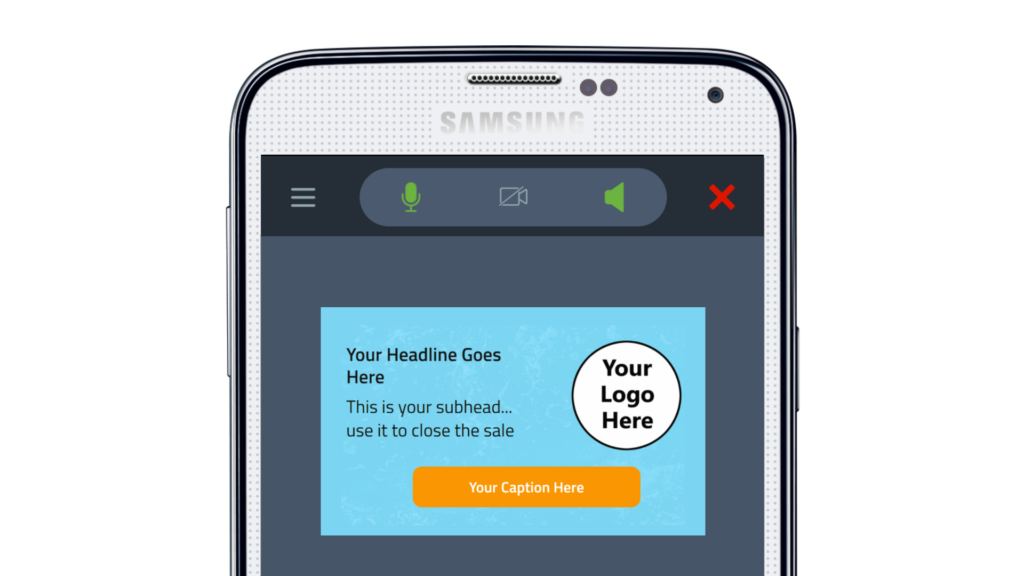
The Call-to-Action Widget lets you use your brand colors and images to create custom call-to-action banners to display during your online meetings.
Use these banners to promote upcoming events, products, or services. You can also use them to create product warnings, disclaimers, or speaker bios to display during interviews for podcast-style events.
The Webpage Popper Widget
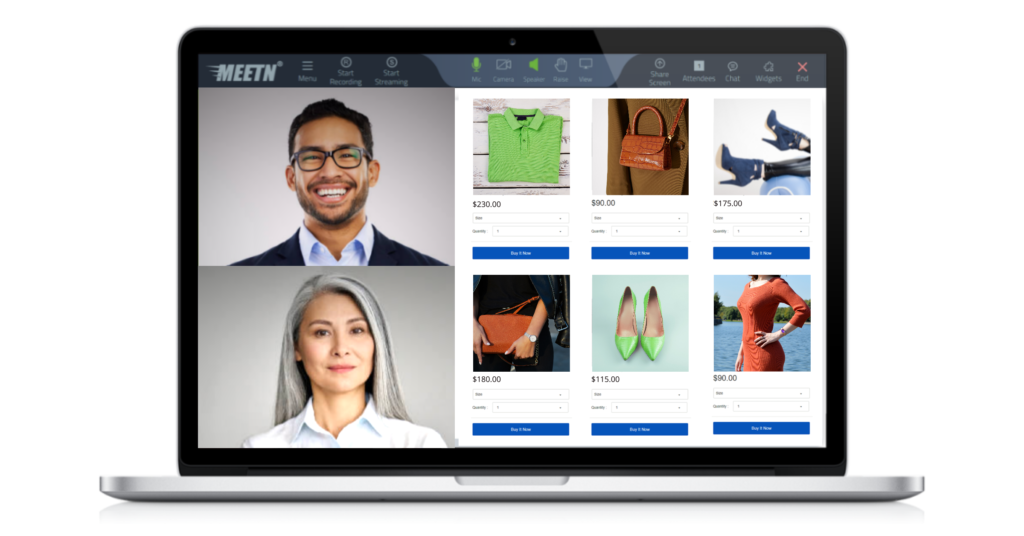
The Webpage Popper Widget lets hosts share a live, interactive web page or online form attendees can fill out securely while in-meeting.
Use them to bring interactive web content into Meetn®: Registration pages, quizzes, etc. Some shopping pages may not be compatible with IFRAME and should be stored as bookmark bar links or call-to-action links instead.
The Presenter Note Widget
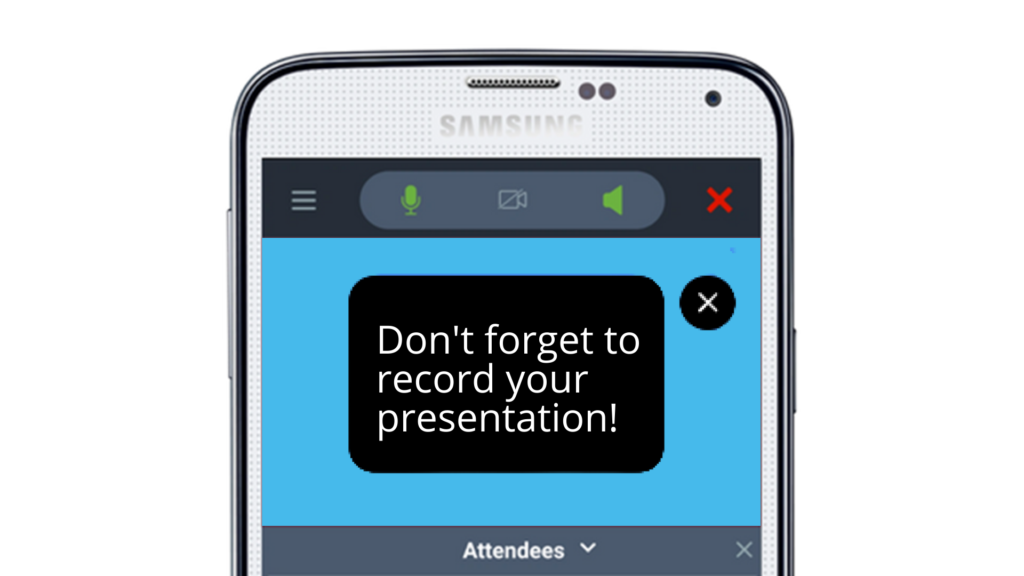
Want to help new distributors, coaches, or sales agents hit the ground running? Add Presenter Notes to your widget folders to give them a helping hand. Presenter notes can only be seen by Admins, Hosts, and Presenters.
Use Presenter Notes for scripts, disclaimers, or host instructions. They are a great way to remind reps to follow best practices or share critical information during their Meetn®.
The Button Bar Widget
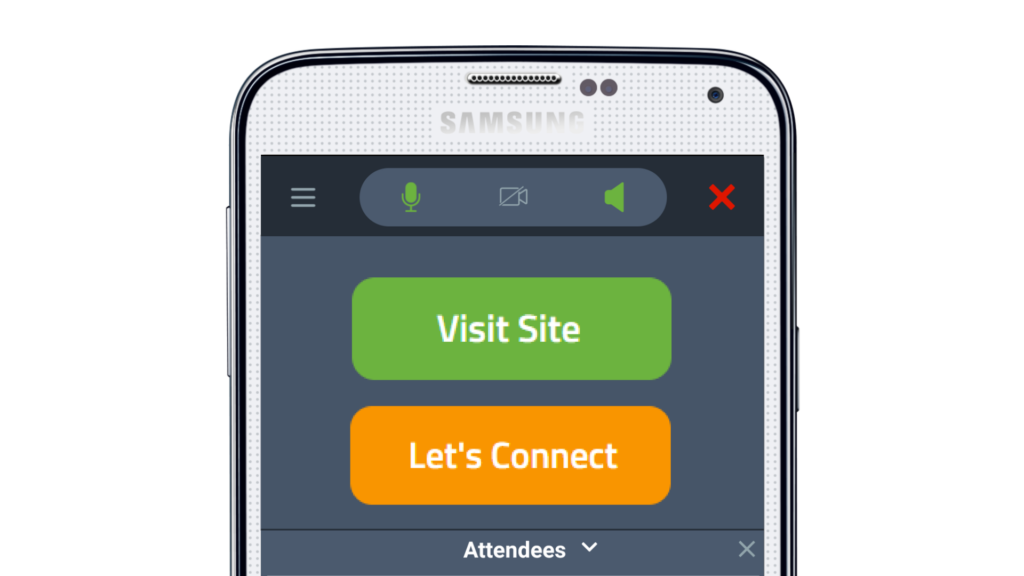
Share your most popular products and pages with up to five pre-programmed buttons displayed at the top or bottom of your Meetn® room. Button bars are customizable – set your own background colors, text colors, and button bars to make your links stand out.
You can create button bars that link to your homepage or a replicated shopping/affiliate site, to featured products, or to your own social media pages.
The Upload Media Widget
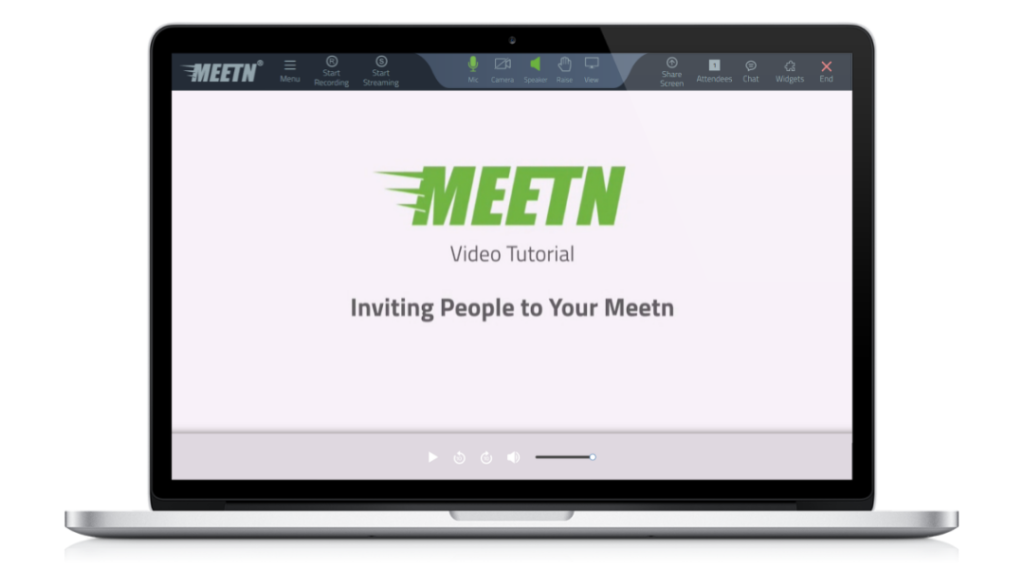
Upload your media files to play in HD quality without ads, post-reel cards, or interruptions. Or upload PDFs of popular PowerPoints for cloud-based presentations. Sort media files into folders according to purpose or file type for easy reference. For example, “Opportunity,” “Products,” or “Spring Promo,” or into “Videos,” “Slides,” and “PDFs.”
Note: MP4, MP3, PDF, and JPG/PNG images can be shared as content. Other file types will be shared as a download link.
The Timer Widget
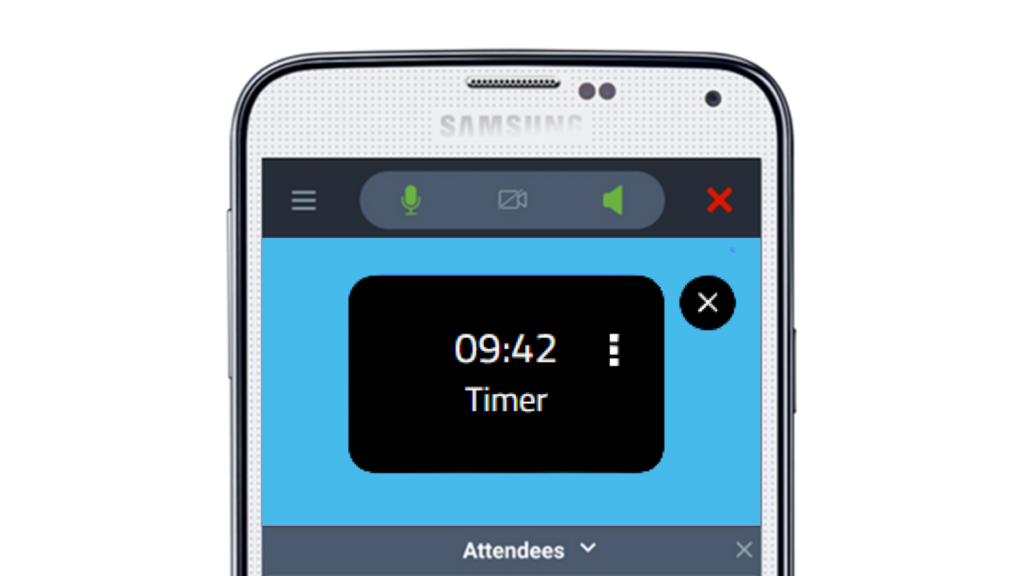
Keep your presentations running smoothly with the Timer Widget! Use it to help keep guest speakers on time, or to track breaks and quiz times. You can use the Timer widget to time your full presentation or a single segment, and can choose to show it to your attendees or hide it so that only hosts can see it.
Note: Timer settings include Count Up, Count Down, and color changes to warn speakers their time is running out.
Bonus: Featured Chat Messages
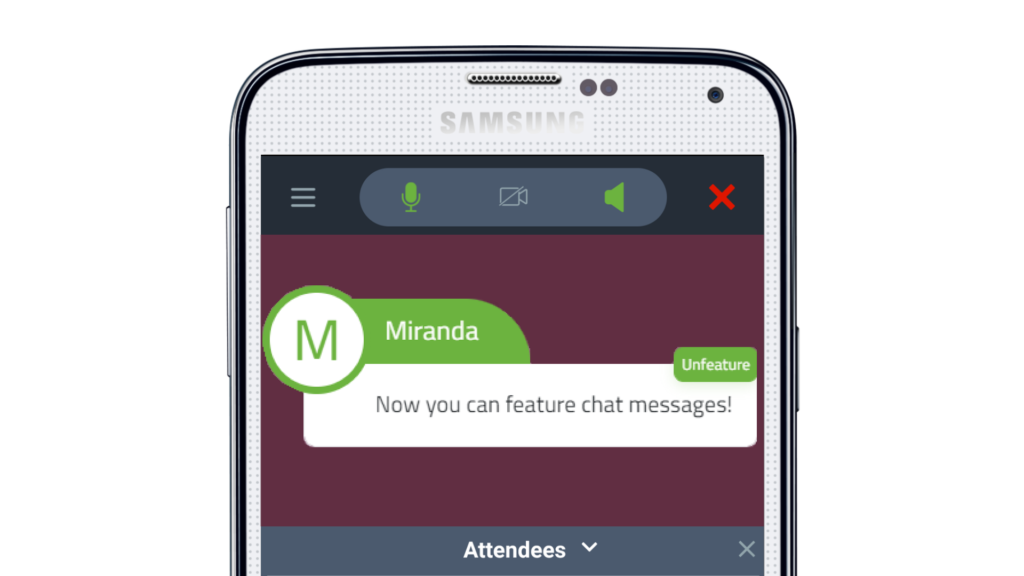
While it’s not officially a widget, Meetn® offers yet another way to add excitement to a meeting – by featuring CHAT messages in the main presentation! Just hover over a chat message and click on the “Feature” button to highlight it to your audience.
Featured chat messages are a great way to personally greet audience members, or highlight questions and responses during interactive Q&A sessions.
Naming Your Widgets
We recommend using a name that quickly indicates the purpose of the item (ie: Welcome Video English) Widget names can be alphanumeric or character-based IE: Mandarin Simplified/Traditional/Pinyin or English. They can also be URL’s (https://anybrand.com) or filenames (media.jpg). For best results, use a name that quickly indicates the purpose of the item (ie: Welcome Video English) Widget name character limits: 25 characters
Still Have Questions?
Follow the practices above to improve client engagement and watch satisfaction rates soar! And check out our other articles for more advice on specific industries and use cases.
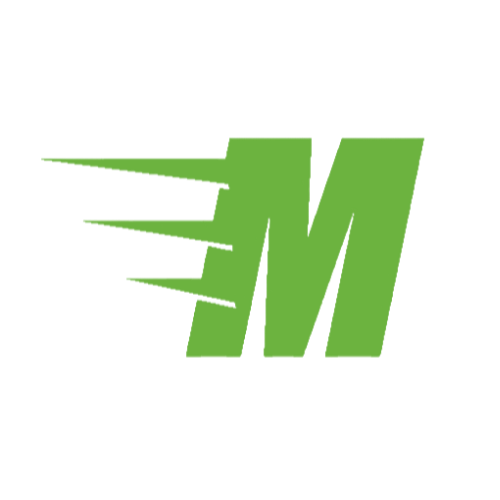
Curious About Meetn?
The web meeting and streaming platform built for sales.
Site Search:
All Topics:
Learn more about our services and the industries we serve.
- Book of the Week (51)
- Custom Development (20)
- Digital Business Cards (14)
- Dining and Bars (12)
- Direct Sales (29)
- eCommerce and Retail (24)
- Education (12)
- Email Marketing (15)
- Healthcare (12)
- Live Events (20)
- Payment Software (12)
- Political Groups (12)
- QR Codes (15)
- Real Estate (12)
- Smarticles (253)
- Sweepstakes (15)
- Text Marketing (70)
- VoIP Telephone (32)
- Web Meetings (41)