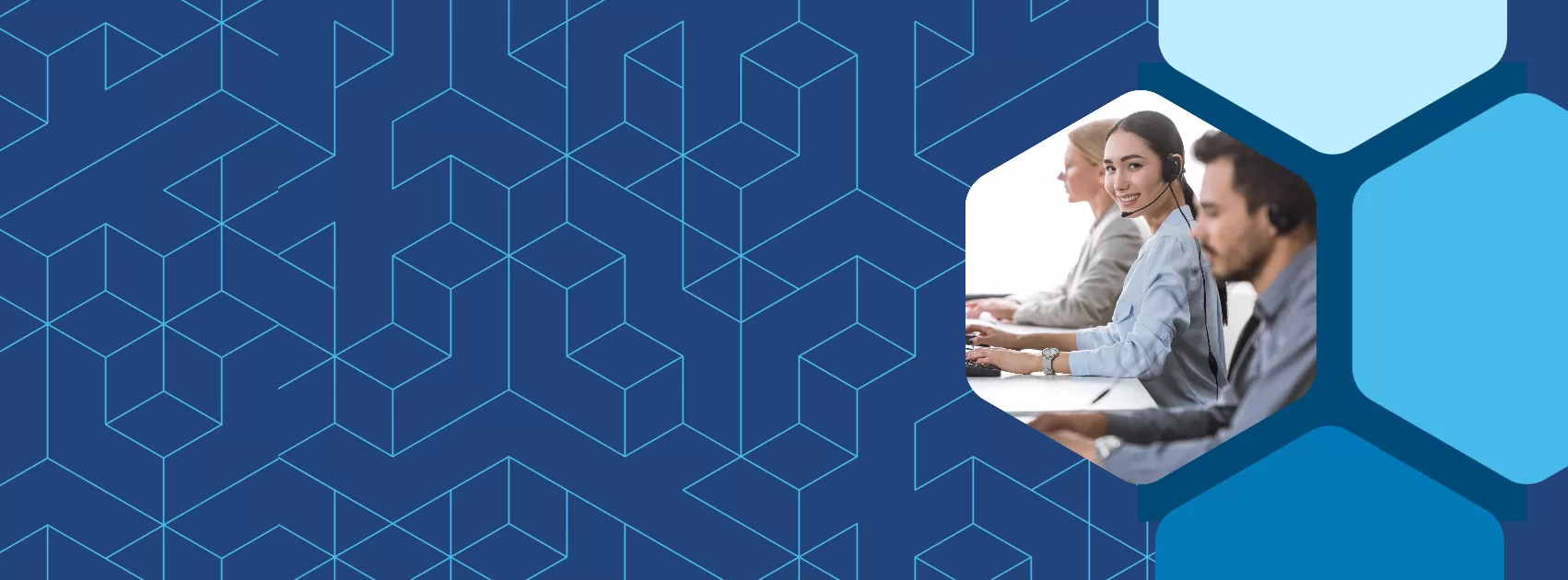Managing Webinars and Large Events with Meetn

Features for Every Function
The effectiveness of an online event hinges on tailoring the experience to its audience. Small meetings thrive on intimate, interactive settings where participants can easily exchange ideas and collaborate. But webinars require tools that help manage the flow of information to ensure that every voice is heard despite the crowd.
Accessing Your Webinar Features
Customizing settings to the scale of the gathering, you transform a mere exchange of information into a powerful, engaging experience that aligns with the needs of the audience. Here’s how to fine-tune your Meetn webinar setup for maximum engagement and effectiveness.
- Hide Muted Attendees
In webinar mode, it’s crucial to keep the focus on the speakers rather than a sea of muted attendees. Hiding muted participants keeps the screen space reserved for active contributors, minimizing distractions. - Hide Guest Count and Names from Other Guests
To foster a more private and less intimidating environment, especially in larger webinars, hide the guest count and names from other participants. This allows individuals to focus on the material rather than feeling self-conscious about their presence. - Everyone Joins Muted in Meetings with < 15 Attendees
For smaller meetings, start with everyone muted to prevent immediate audio chaos. Keeping guests muted from the start gives the host control over discussions , enhancing the quality of interaction right from the beginning. - Make “Active Speaker View” the Default View
When engaging with a larger audience, setting the “Active Speaker View” as the default ensures that attention stays on the person currently speaking. This setting helps maintain clarity and keeps the focus on the primary speaker. - Hide Chat from Guests
In larger webinars, distractions can easily arise from side conversations. Hiding the chat from guests helps maintain focus on the presentation, reducing the potential for off-topic discussions that can detract from the main content. - Prevent Chat from Auto Appearing
Control the flow of communication by preventing the chat from auto-appearing. This avoids sudden interruptions and ensures that chat messages do not disrupt the speaker’s presentation, allowing for a smoother and more controlled communication environment. - Meetings Require a Host+ Present
Ensure that a meeting or webinar is always moderated by having a host or co-host present. This setting guarantees someone is on hand to manage technical issues, facilitate discussions, and keep the event on track. - Guests Have Extra Powers
Granting guests extra powers, such as the ability to share their screens, can enhance the interactive elements of a webinar. This setting is especially useful for sessions that involve collaboration or demonstrations, allowing participants to actively contribute to the session. - Guests Can Unmute Themselves
Allowing guests to unmute themselves fosters a more interactive environment. This setting is particularly beneficial in smaller meetings where spontaneous discussion is encouraged, giving participants the freedom to engage more naturally. - Large Event Mode (Guests Invisible for Events > 50 Attendees)
For large-scale events, enable large event mode to keep guests invisible. This ensures that the focus remains on the content and speakers rather than on the sheer number of attendees. - Guests Can Share Their Screens
Enable screen sharing to facilitate presentations, collaborative sessions, and interactive discussions. This setting allows guests to visually contribute to the webinar, enhancing engagement and ensuring that content is conveyed clearly. - Enable the “Raise Hand” Feature
Incorporate the “Raise Hand” feature to manage questions and interactions efficiently. This tool allows attendees to signal when they have a question or comment, helping to structure Q&A sessions so that everyone has an opportunity to participate.
Have Questions?
By strategically adjusting these settings, you can maximize engagement, minimize distractions, and ensure your digital events are as impactful as possible. Tailoring these elements to fit the size and nature of your meeting will transform your virtual sessions into streamlined, effective, and engaging experiences.
Follow the practices above to improve client engagement and watch satisfaction rates soar! And be sure to check out our other articles for more advice on specific industries and use cases.